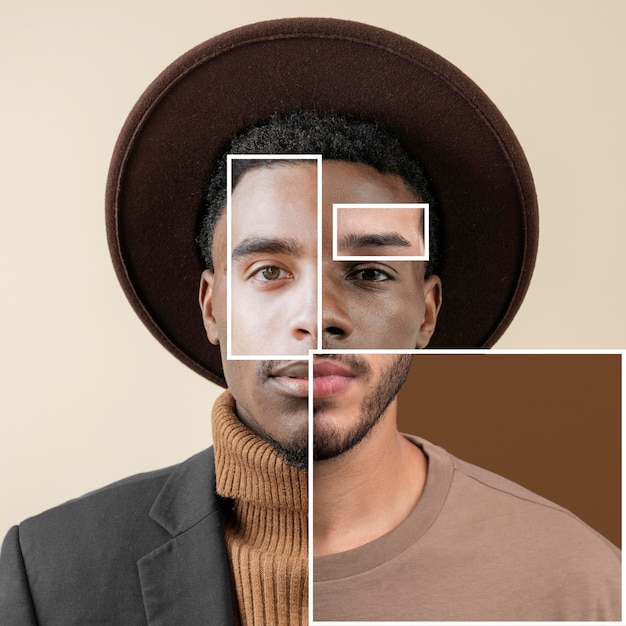Creating surreal and eye-catching visuals is a powerful way to express your creativity. Learning how to create stunning photo manipulations in Photoshop opens up a world of possibilities, allowing you to blend reality with imagination. This guide will walk you through the process, from basic techniques to more advanced concepts, helping you master the art of digital artistry.
1. Laying the Foundation: Essential Photoshop Skills for Photo Manipulation
Before diving into complex manipulations, it’s crucial to grasp the fundamental tools and techniques that form the backbone of Photoshop expertise. These skills will empower you to seamlessly blend images, adjust colors, and create realistic compositions.
1.1 Mastering Selections and Masking
Precise selections are the key to isolating elements and blending them convincingly. Learn how to use the various selection tools, such as the Magic Wand, Quick Selection, and Lasso tools, to accurately target the areas you want to work with. Masking techniques, including layer masks and clipping masks, offer even greater control and flexibility, allowing you to non-destructively edit and refine your selections.
Understanding how to create stunning photo manipulations in Photoshop relies heavily on mastering these tools. Practice different techniques to find the best approach for each unique situation.
1.2 The Power of Layers and Blending Modes
Layers are the building blocks of any Photoshop composition. They allow you to work on individual elements without affecting the rest of the image. Experimenting with different blending modes, such as Multiply, Overlay, and Screen, can drastically alter the way layers interact, producing a wide range of artistic effects.
Think of layers like sheets of transparent film stacked on top of each other. Blending modes determine how the colors and tones on each layer interact with the layers beneath.
1.3 Refining with Adjustment Layers
Adjustment layers provide a non-destructive way to enhance the colors, contrast, and overall look of your photo manipulations. They offer a range of powerful tools, from Curves and Levels to Hue/Saturation and Color Balance, allowing you to fine-tune your images to perfection.
These layers act as a filter over the layers below, letting you tweak the image without permanently altering the original pixels. This is incredibly useful for experimenting and refining your manipulations.
2. Building Your Photo Manipulation: Bringing Your Vision to Life
Once you have a solid grasp of the basics, you can start assembling the elements of your photo manipulation. This involves sourcing images, seamlessly integrating them, and creating a cohesive composition.
2.1 Sourcing High-Quality Images
The quality of your source images directly impacts the final result of your photo manipulation. Look for high-resolution images with good lighting and clear details. Stock photo websites and royalty-free image resources offer a vast library of visuals to choose from.
Remember, a strong foundation is essential for creating stunning photo manipulations in Photoshop. Starting with high-quality images will save you time and frustration in the long run.
2.2 Seamless Integration and Blending
Blending images seamlessly is crucial for creating a realistic and believable photo manipulation. Techniques like feathering, blurring, and color matching can help you merge different elements together harmoniously. Pay attention to lighting, shadows, and perspective to ensure a cohesive composition.
This is where your mastery of masking and blending modes comes into play. Experiment with different techniques to achieve a natural and convincing blend.
2.3 Adding Depth and Dimension with Shadows and Highlights
Strategically placed shadows and highlights can add depth and dimension to your photo manipulations, making them appear more three-dimensional and realistic. Learn how to use Photoshop’s brush tools and blending modes to create convincing shadows and highlights that enhance the overall composition.
Consider the direction of light in your scene and apply shadows and highlights accordingly. This will add a sense of realism and depth to your work. How to create stunning photo manipulations in Photoshop relies heavily on understanding lighting and shadow.
3. Enhancing and Finalizing Your Masterpiece
The final stage involves adding finishing touches and refining your photo manipulation to perfection. This is where you can truly unleash your creativity and bring your vision to life.
3.1 Color Grading and Tonal Adjustments
Color grading allows you to create a specific mood and atmosphere in your photo manipulation. Experiment with different color palettes and tonal adjustments to achieve the desired effect.
Use adjustment layers to fine-tune the colors and contrast without affecting the underlying layers. This gives you maximum flexibility to experiment and refine your color scheme.
3.2 Adding Texture and Detail
Adding textures and details can enhance the realism and visual interest of your photo manipulations. Use Photoshop’s brush tools, filters, and blending modes to incorporate textures, patterns, and other details that complement your composition.
Even subtle textures can make a big difference in the overall look and feel of your manipulation.
3.3 Sharpening and Final Output
Once you’re satisfied with your photo manipulation, sharpen the image to enhance its clarity and detail. Choose the appropriate file format and resolution for your intended output, whether it’s for web or print.
4. Understanding Photoshop Tools for Photo Manipulation
| Tool | Description | Use in Photo Manipulation |
|---|---|---|
| Lasso Tools | Create freehand, polygonal, and magnetic selections. | Isolate elements, create masks, and define areas for editing. |
| Magic Wand | Selects pixels based on color similarity. | Quickly select large areas of similar color for masking or adjustments. |
| Quick Selection | Intelligently selects areas based on edges and color. | Efficiently select complex shapes and objects for manipulation. |
| Pen Tool | Create precise paths and shapes. | Create custom selections, masks, and vector shapes for precise editing. |
| Clone Stamp | Copies pixels from one area to another. | Remove unwanted objects, repair imperfections, and duplicate elements. |
| Healing Brush | Seamlessly blends pixels to remove blemishes and imperfections. | Retouch photos, remove distractions, and create a polished look. |
| Brush Tool | Paint, draw, and add details. | Add textures, create shadows and highlights, and enhance details. |
| Blending Modes | Control how layers interact with each other. | Create a variety of effects, blend images seamlessly, and adjust colors. |
| Adjustment Layers | Non-destructively adjust color, tone, and other image properties. | Fine-tune colors, contrast, and other aspects of the image without permanent changes. |
Conclusion
Learning how to create stunning photo manipulations in Photoshop is a journey of exploration and discovery. By mastering these techniques, you can unlock your creative potential and bring your wildest imaginations to life. We hope this guide has been helpful in your journey to becoming a Photoshop master. Be sure to check out our other articles on advanced Photoshop techniques and creative inspiration!
FAQ about How to Create Stunning Photo Manipulations in Photoshop
What is photo manipulation?
Photo manipulation is the art of transforming images using software like Photoshop to create surreal or artistic compositions. It involves combining multiple photos, adding effects, and altering elements to achieve a desired visual outcome.
What software do I need for photo manipulation?
Adobe Photoshop is the industry standard, but other programs like GIMP (free) or Affinity Photo can also be used.
Where can I find images for my manipulations?
Stock photo websites like Unsplash, Pexels, and Pixabay offer free high-resolution images. Paid sites like Adobe Stock and Shutterstock provide a wider selection. Always check the license agreements before using any images.
How do I seamlessly blend images together?
Use selection tools (like the Lasso, Quick Selection, or Pen Tool) to isolate elements. Adjust blending modes (like Multiply, Screen, or Overlay) and layer masks to combine them realistically. Refine edges using the Refine Edge tool for a smooth transition.
How can I make my manipulations look realistic?
Pay attention to lighting, shadows, and perspective. Ensure the elements match in terms of light source and direction. Use adjustment layers (like Curves and Levels) to correct color and contrast for a cohesive look.
What are some common photo manipulation techniques?
Common techniques include masking, blending, color correction, compositing, adding textures, and using filters. Experimenting with these techniques will expand your creative possibilities.
How do I create shadows and highlights?
The Dodge and Burn tools are used to brighten (dodge) and darken (burn) areas of an image, simulating highlights and shadows. You can also use painting techniques with a soft brush on a new layer set to a blending mode like Soft Light or Overlay.
What are layer masks and why are they important?
Layer masks allow you to non-destructively hide or reveal parts of a layer. This is crucial for blending images and making complex edits without permanently altering the original image data.
How can I improve my photo manipulation skills?
Practice regularly! Start with simple projects and gradually increase complexity. Study the work of other artists and follow tutorials. Experiment with different techniques and don’t be afraid to make mistakes.
Where can I share my photo manipulations?
Online platforms like Behance, DeviantArt, and Instagram are great for showcasing your work and connecting with other artists. You can also create a personal portfolio website.