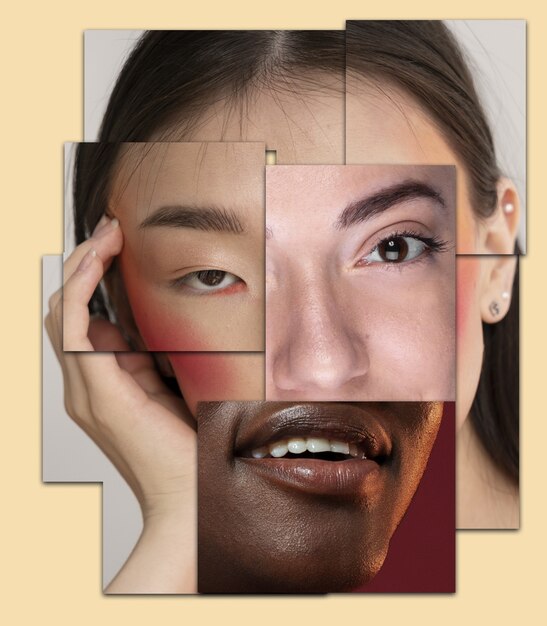This article explores 10 essential Photoshop tools that every designer, whether a seasoned professional or just starting, should have in their arsenal. Mastering these tools will significantly enhance your design workflow and open up a world of creative possibilities. These tools are the foundation for creating stunning visuals, from basic photo editing to complex digital art. So, let’s dive in and discover the power of these 10 essential Photoshop tools every designer should know!
Mastering the Fundamentals: Selection and Manipulation
The Power of the Marquee Tools
The marquee tools are your go-to for making precise selections. Whether it’s a rectangular, elliptical, single row, or single column selection, these tools offer the control you need. Think of them as the digital equivalent of cutting out a piece of paper with scissors – you define the shape and size of the area you want to work with. This precision is crucial for tasks like cropping images, isolating elements, or applying adjustments to specific areas.
From simple cropping to complex image manipulations, mastering the marquee tools is a fundamental step in your Photoshop journey. They are the building blocks for creating clean, professional-looking designs. Imagine trying to paint a wall without masking tape – it would be messy and imprecise. Similarly, using the marquee tools ensures that your edits are targeted and effective.
Transforming with the Move Tool
The Move tool is arguably the most frequently used tool in Photoshop. It allows you to reposition selections, layers, and guides, giving you complete control over the layout of your design. Think of it as your digital tweezers, allowing you to pick up and place elements exactly where you want them.
It’s simple to use, but incredibly powerful. Imagine designing a poster and needing to reposition the title. The Move tool makes this a breeze, allowing you to drag and drop it with precision. This flexibility is essential for creating dynamic and visually appealing compositions.
Lasso Tools: Freehand Selection
For more complex selections, the Lasso tools come into play. The standard Lasso tool offers freehand selection, the Polygonal Lasso creates straight-edged selections, and the Magnetic Lasso intelligently snaps to edges in your image. These tools are essential for extracting objects with irregular shapes or intricate details.
Think of these tools as your digital tracing paper, allowing you to carefully outline the elements you want to isolate. Imagine extracting a person from a busy background – the Lasso tools provide the flexibility and control needed for such a task. Mastering these tools opens up a world of possibilities for photo manipulation and compositing.
Enhancing Your Images: Adjustment and Retouching
The Magic of the Healing Brush Tool
The Healing Brush tool is your secret weapon for removing blemishes and imperfections. It seamlessly blends the sampled texture from one area with the surrounding pixels, making retouching virtually invisible. Imagine removing a scratch from a vintage photograph – the Healing Brush tool makes it disappear as if it were never there.
This tool is essential for portrait retouching, product photography, and any situation where you need to create a flawless finish. It’s the digital equivalent of airbrushing, but with far more precision and control. Mastering the Healing Brush tool is a game-changer for achieving professional-looking results.
Brush Tool: Painting and Detailing
The Brush tool is a versatile powerhouse for painting, drawing, and adding details to your images. With a vast array of brush presets and customization options, the possibilities are endless. You can create anything from subtle shading to bold strokes of color. Think of it as your digital paintbrush, allowing you to express your creativity with a vast palette of options.
Whether you’re creating digital paintings, adding texture to a design, or simply touching up an image, the Brush tool is an indispensable part of your Photoshop toolkit. It’s the foundation for digital artistry, allowing you to bring your visions to life on the canvas.
Clone Stamp Tool: Duplicating and Repairing
The Clone Stamp tool allows you to duplicate a portion of an image and apply it to another area. This is incredibly useful for removing unwanted objects, repairing damaged areas, or even creating interesting patterns. Imagine removing a power line from a landscape photo – the Clone Stamp tool makes it disappear seamlessly.
This tool is another essential for retouching and image manipulation. It’s like having a digital rubber stamp, allowing you to replicate textures and patterns with precision. Mastering the Clone Stamp tool will give you the ability to create flawless, polished images.
Refining Your Designs: Color and Tone Adjustments
Levels and Curves: Mastering Tone and Contrast
Levels and Curves are your go-to tools for adjusting the tonal range and contrast of your images. Levels provides a histogram-based approach, while Curves offers more precise control over individual tonal values. These tools are essential for correcting exposure issues, enhancing details, and creating specific moods.
Imagine brightening a dark photo or adding drama to a landscape – Levels and Curves give you the power to transform the overall look and feel of your images. These tools are the foundation for achieving professional-grade color correction and tonal adjustments.
Hue/Saturation: Fine-tuning Color
The Hue/Saturation adjustment allows you to modify the hue, saturation, and lightness of individual colors or the entire image. This is incredibly useful for correcting color casts, enhancing vibrancy, or creating stylized effects. Imagine changing the color of a dress in a fashion photo or creating a vintage-inspired look – Hue/Saturation gives you the control you need.
This tool is essential for achieving precise color control and creating stunning visual effects. It’s like having a digital color wheel at your fingertips, allowing you to experiment and refine your designs with ease. Mastering Hue/Saturation is key to unlocking the full potential of your images.
10 Essential Photoshop Tools: A Detailed Breakdown
| Tool Name | Category | Description |
|---|---|---|
| Marquee Tools | Selection | Creates rectangular, elliptical, single row, and single column selections. |
| Move Tool | Transformation | Moves selections, layers, and guides. |
| Lasso Tools | Selection | Creates freehand, polygonal, and magnetic selections. |
| Healing Brush Tool | Retouching | Removes blemishes and imperfections by blending sampled textures. |
| Brush Tool | Painting | Paints, draws, and adds details with customizable brushes. |
| Clone Stamp Tool | Retouching | Duplicates portions of an image to repair or create patterns. |
| Levels | Color Adjustment | Adjusts tonal range and contrast using a histogram. |
| Curves | Color Adjustment | Offers precise control over individual tonal values. |
| Hue/Saturation | Color Adjustment | Modifies hue, saturation, and lightness of colors. |
| Crop Tool | Editing | Trims and resizes images. |
Conclusion
Mastering these 10 essential Photoshop tools every designer should know is a crucial step towards achieving professional-level design work. These tools are the foundation upon which you can build your skills and unleash your creativity. Remember, practice makes perfect! Now that you have a better understanding of these essential Photoshop tools, you’re ready to take your designs to the next level. We encourage you to check out our other articles on advanced Photoshop techniques and design principles. Happy designing!
FAQ about 10 Essential Photoshop Tools Every Designer Should Know
What is the Move Tool and why is it essential?
The Move Tool (V) is like your cursor’s hand in Photoshop. It lets you drag and reposition layers, selections, and guides within your document. It’s essential for arranging elements in your design.
Why is the Marquee Tool important?
The Marquee Tools (M) create rectangular, elliptical, single row, and single column selections. They’re essential for isolating specific areas of your image for editing or copying.
What makes the Lasso Tool so useful?
The Lasso Tools (L) allow you to draw freehand selections, polygonal selections (straight lines), and magnetic selections (snap to edges). They offer more control than Marquee tools for selecting irregular shapes.
How does the Magic Wand Tool work and when is it best used?
The Magic Wand Tool (W) selects pixels based on similar color and tone. It’s incredibly useful for quickly selecting large areas of a solid or similarly colored background.
Why is the Crop Tool essential for designers?
The Crop Tool (C) trims and resizes your images. It’s essential for improving composition, removing unwanted elements, and preparing images for specific dimensions.
What can I do with the Spot Healing Brush Tool?
The Spot Healing Brush Tool (J) quickly removes blemishes and imperfections. It samples surrounding pixels to seamlessly blend the repair, making it ideal for retouching photos.
What are the benefits of using the Brush Tool?
The Brush Tool (B) is your digital painting tool. You can use it to apply color, create artwork, and add details to your designs. It’s highly versatile with customizable brush tips, size, and hardness.
How does the Clone Stamp Tool differ from the Healing Brush?
The Clone Stamp Tool (S) copies pixels from one area and paints them onto another area. Unlike the Healing Brush, it doesn’t blend the copied pixels, making it useful for duplicating specific elements.
Why should I learn to use the Eraser Tool?
The Eraser Tool (E) removes pixels from a layer, revealing transparency or the layer below. It’s crucial for cleaning up edges, refining selections, and making areas transparent.
What is the Type Tool used for and why is it essential?
The Type Tool (T) lets you add text to your designs. It’s essential for creating titles, body copy, and any other text-based elements you need for your projects.