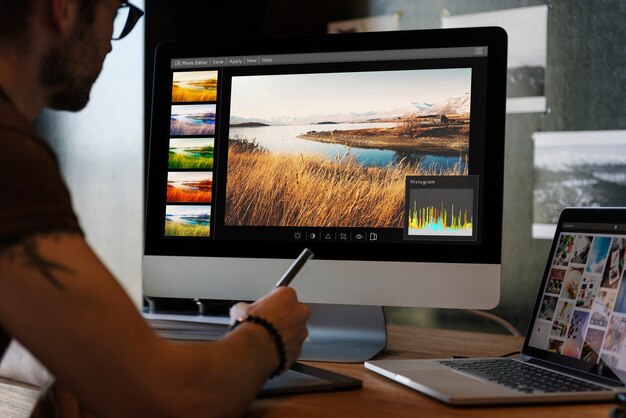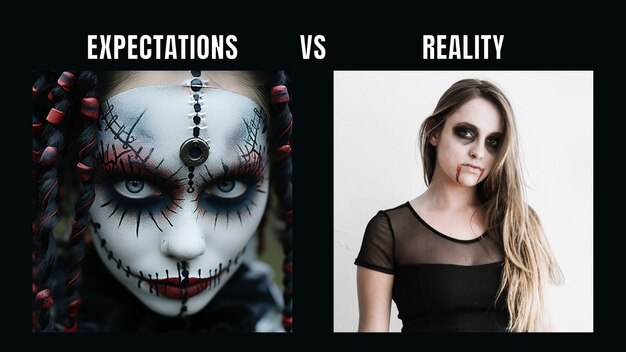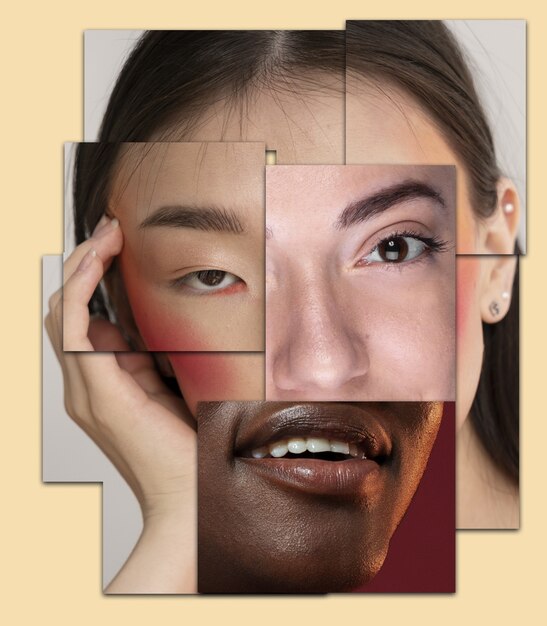Learning Photoshop can feel like stepping into a spaceship’s control room – buttons and dials everywhere! But don’t worry, this guide, “Mastering Photoshop: Essential Tips for Beginners,” is here to help you navigate the basics and start creating amazing images. We’ll break down essential concepts, offer practical advice, and provide you with the foundation you need to confidently start your Photoshop journey.
Understanding the Interface: Your Photoshop Cockpit
Navigating the Workspace
Mastering Photoshop starts with understanding the layout. The workspace might seem daunting at first, but it’s logically organized. You’ll find the main toolbar on the left, housing your primary tools like the selection tools, brushes, and more. The top bar contains menu options with deeper functionalities. On the right, you have panels for layers, adjustments, and other controls. Getting comfortable with these areas is your first step towards Photoshop mastery.
Spend some time clicking around and exploring. Don’t be afraid to experiment! Photoshop is a powerful tool, but it’s also forgiving. You can always undo your actions (Ctrl+Z or Cmd+Z is your best friend!).
Customizing Your View
Photoshop allows for a highly customizable workspace. You can rearrange panels, create custom workspaces, and even change the interface color. This flexibility allows you to tailor the program to your specific workflow and preferences.
Think of it like setting up your desk. You want everything you need within easy reach. Explore the “Window” menu to discover different panels and experiment with their placement. This personalization will significantly boost your efficiency and comfort while working in Photoshop.
Mastering Photoshop: Essential Tips for Beginners: Core Techniques
Working with Layers: The Foundation of Photoshop
Layers are the building blocks of any Photoshop project. Imagine them as transparent sheets stacked on top of each other. You can edit each layer independently without affecting the others. This non-destructive editing is a core strength of Photoshop.
Mastering layers is crucial for effective editing. Learn how to create new layers, adjust their opacity, and change their blending modes. These simple techniques unlock a world of creative possibilities, allowing you to combine images, add text, and create complex compositions with ease. Mastering Photoshop: Essential Tips for Beginners wouldn’t be complete without a thorough understanding of layers.
Selections: Targeting Your Edits
Making precise selections is essential for controlling which parts of your image are affected by your edits. Photoshop offers a variety of selection tools, each designed for a different purpose. The Marquee tools are great for basic shapes, the Lasso tools offer freehand selection, and the Magic Wand is perfect for selecting areas of similar color.
Practice using different selection tools to find the one that best suits your needs. Refine your selections using the “Select and Mask” workspace for even greater control. Accurate selections are key to achieving professional-looking edits.
Transforming Your Images: Resizing, Rotating, and More
The Transform tools allow you to resize, rotate, skew, and distort your images. These tools are essential for correcting perspective issues, adjusting the size of objects, and creating dynamic compositions.
Experiment with the different transform options to understand their effects. Hold down the Shift key while transforming to maintain the aspect ratio of your selection. This simple trick prevents unwanted distortion and keeps your images looking their best.
Mastering Photoshop: Essential Tips for Beginners: Image Enhancement
Color Correction: Bringing Your Images to Life
Color correction involves adjusting the colors in your image to achieve a desired look. This can involve simple adjustments like brightness and contrast or more complex techniques like color balancing and curves.
Photoshop offers a wide range of tools for color correction, from basic adjustments to advanced color grading techniques. Start with the simple adjustments and gradually explore more advanced options as you become more comfortable.
Sharpening Your Images: Adding Clarity and Detail
Sharpening enhances the details in your image, making it appear crisper and more defined. However, too much sharpening can create unwanted artifacts, so it’s important to use this tool with restraint.
Experiment with different sharpening techniques and find the one that works best for your images. Pay close attention to the details and avoid over-sharpening.
Photoshop Feature Comparison
| Feature | Description | Beginner Friendliness | Importance |
|---|---|---|---|
| Layers | Non-destructive editing, stacking elements. | High | Essential |
| Selections | Isolating parts of an image for editing. | Medium | Essential |
| Transformations | Resizing, rotating, and distorting elements. | Medium | Important |
| Color Correction | Adjusting brightness, contrast, and color balance. | High | Important |
| Sharpening | Enhancing image clarity and detail. | Medium | Important |
| Filters | Applying pre-made effects to images. | High | Useful |
| Brushes | Painting and drawing within the image. | Medium | Creative |
Conclusion
This “Mastering Photoshop: Essential Tips for Beginners” guide provides a starting point for your Photoshop journey. Remember, practice is key. The more you experiment, the more comfortable you’ll become with the software. Don’t hesitate to explore other features and techniques as you gain confidence. Mastering Photoshop: Essential Tips for Beginners is just the first step – there’s a whole world of creative possibilities waiting for you!
Check out our other articles on photo editing and graphic design to further expand your skills!
FAQ about Mastering Photoshop: Essential Tips for Beginners
What is Photoshop?
Photoshop is a powerful image editing and manipulation software used by professionals and hobbyists alike. You can use it to retouch photos, create digital art, and design graphics.
Where can I get Photoshop?
You can download and subscribe to Photoshop from Adobe’s website. They offer different subscription plans to fit various needs.
Is Photoshop difficult to learn?
Photoshop has a steep learning curve, but it’s manageable for beginners. Starting with basic tools and gradually exploring more advanced features is key. Plenty of tutorials and resources are available online.
What are some essential tools for beginners?
Some essential tools include the selection tools (like the Marquee, Lasso, and Magic Wand), the Brush tool, the Clone Stamp tool, the Eraser tool, and the Crop tool. Mastering these will give you a good foundation.
How do I open an image in Photoshop?
You can open an image by going to File > Open and selecting the image file from your computer. You can also drag and drop the image directly into the Photoshop window.
What is a layer in Photoshop?
Layers are like stacked transparent sheets. You can edit each layer independently without affecting the others. This allows for non-destructive editing and greater flexibility.
How do I undo a mistake?
You can undo your last action by pressing Ctrl+Z (Windows) or Command+Z (Mac). You can undo multiple steps by repeatedly pressing this shortcut.
What are some good resources for learning Photoshop?
Adobe’s own website offers tutorials and documentation. YouTube channels, online courses (like Skillshare and Udemy), and websites like Photoshop Essentials are great resources.
How can I save my work?
Go to File > Save As and choose a file format (like PSD, JPEG, or PNG). PSD preserves layers for future editing, while JPEG and PNG are common formats for sharing online.
What is the difference between JPEG and PNG?
JPEG is best for photos and uses compression that can slightly reduce image quality. PNG is suitable for graphics with sharp lines and text, supports transparency, and is generally higher quality than JPEG but with larger file sizes.